Deprecation Note
We published the last version of Graylog Documentation before the release of Graylog 4.2. Now, all documentation and help content for Graylog products are available at https://docs.graylog.org/.
There will be no further updates to these pages as of October 2021.
Do you have questions about our documentation? You may place comments or start discussions about documentation here: https://community.graylog.org/c/documentation-campfire/30
Virtual Machine Appliances¶
Pre-Considerations¶
Please run this appliance always in a separated network that is isolated from the internet. Read also the notes about production readiness!
Download¶
Download the OVA image. If you are unsure what the latest version number is, take a look at our release page.
Run the image¶
You can run the OVA in many systems like VMware or Virtualbox. In this example we will guide you through running the OVA in the free Virtualbox on OSX.
In Virtualbox select File -> Import appliance:
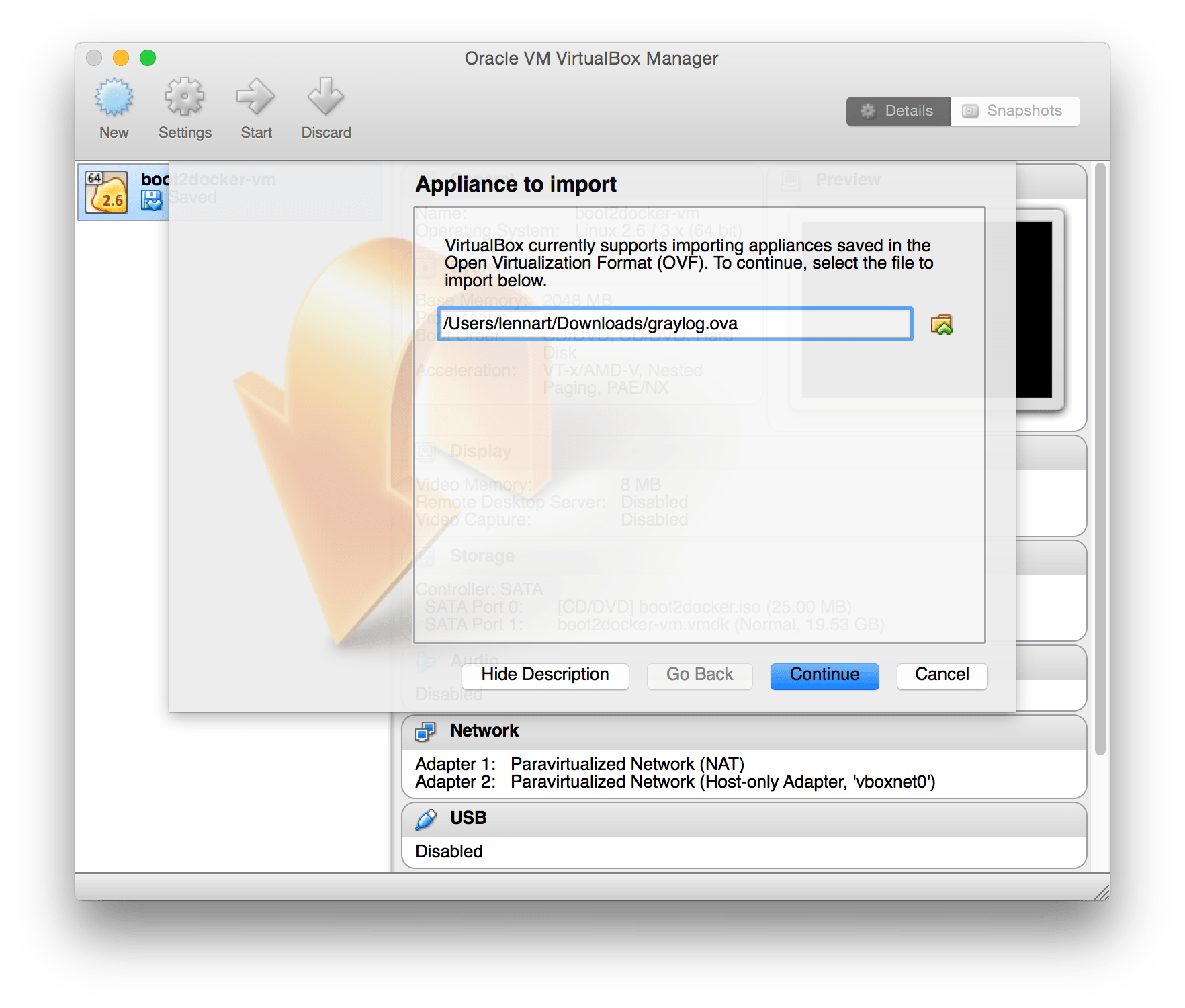
Hit Continue and keep the suggested settings on the next page as they are. Make sure that you have enough RAM and CPUs on your local machine. You can lower the resources the virtual machine will get assigned but we recommend to not lower it to ensure a good Graylog experience. In fact you might have to raise it if you plan to scale out later and send more messages into Graylog.
Press Import to finish loading the OVA into Virtualbox:
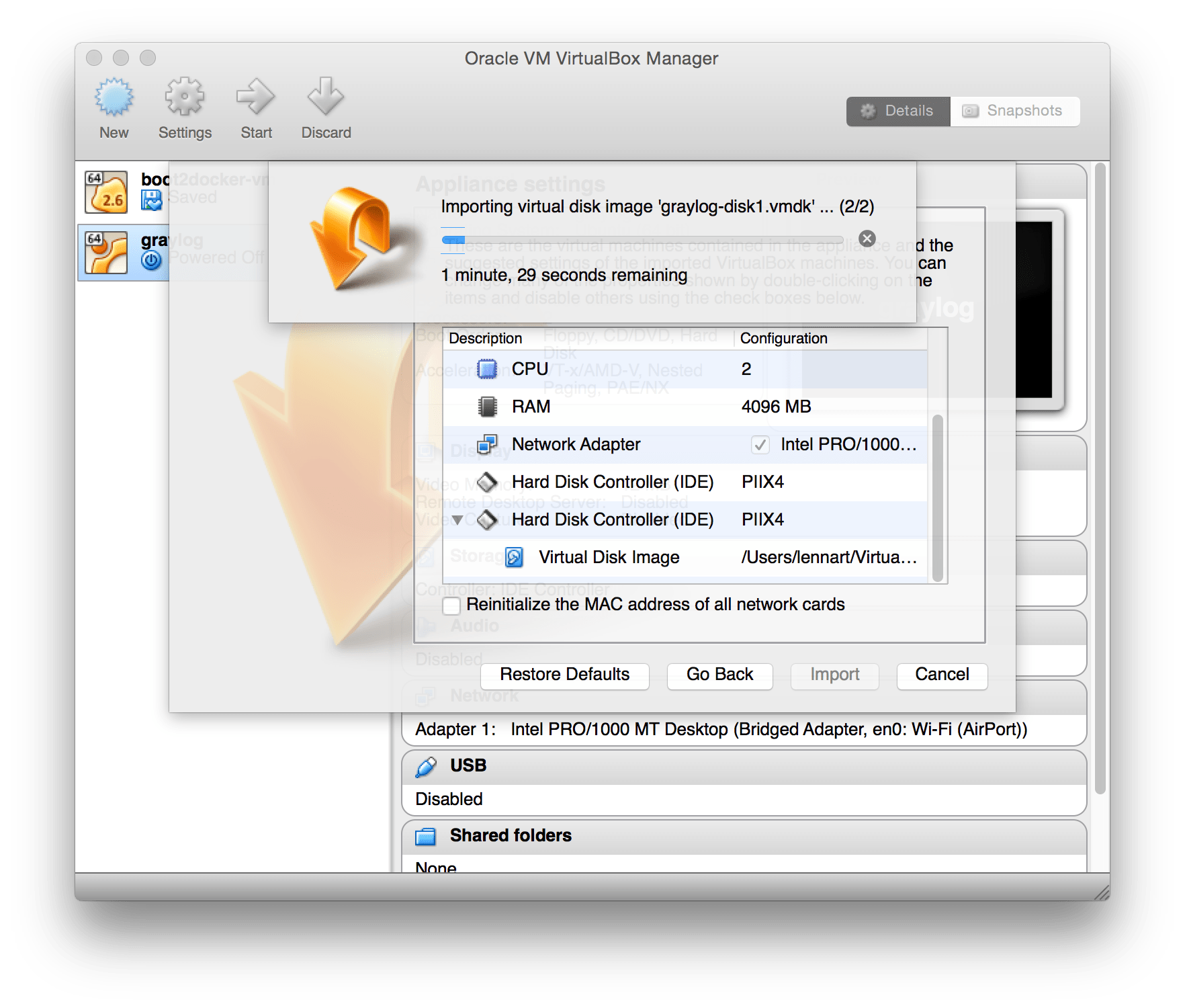
You can now start the VM and should see a login shell like this when the boot completed:
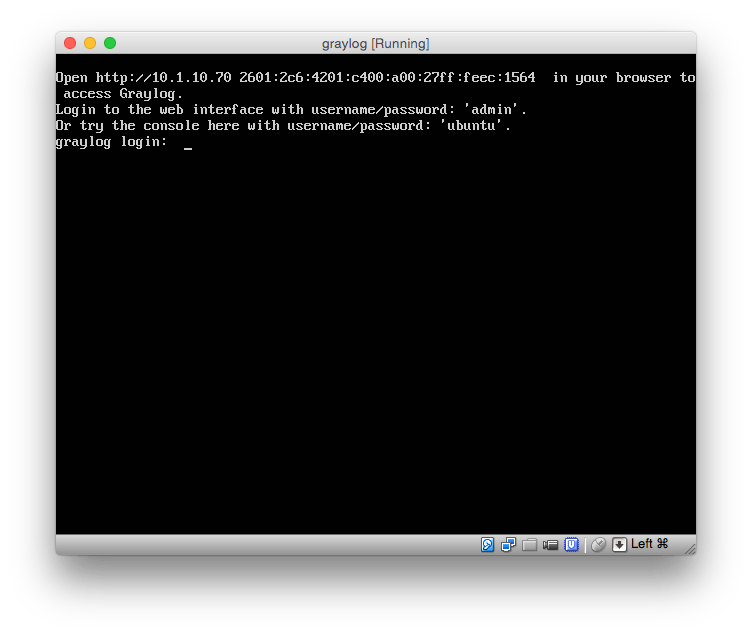
Note
If you don’t have a working DHCP server for your virtual machine, you will get the error message:
“Your appliance came up without a configured IP address. Graylog is probably not running correctly!”
In this case, you have to login and edit configuration files under /etc/netplan/ in order to setup a fixed IP address. Then create the file /var/lib/graylog-server/firstboot and reboot.
Logging in¶
You can log into the shell of the operating system of the appliance with the user ubuntu and the password ubuntu. You should of course change those credentials.
The web interface is reachable on port 80 at the IP address of your virtual machine. The login prompt of the shell is showing you this IP address, too. (See screenshot above).
The standard user for the web interface is admin, the password is shown in the console of the virtual server on the first boot.
Configuration¶
Please check the Graylog configuration file documentation, if you need to further customize your appliance.
VMWare ESXi¶
Warning
The appliances are build technically with VirtualBox. However most ESXi versions are able to import and run the appliance but be prepared for unexpected troubles especially during import.
If you are using the appliance on a VMWare host, you might want to install the hypervisor tools:
sudo apt-get install -y open-vm-tools
Update OVA to latest Version¶
- 2.x
It is not possible to upgrade previous OVAs to Graylog 3.0.0.
- 3.x
Starting with Graylog 3.0.0, OVAs use the Operating System packages, so you can upgrade your appliance by following this update guide.
Production readiness¶
The Graylog appliance is not created to provide a production ready solution. It is build to offer a fast and easy way to try the software itself and not wasting time to install Graylog and it components to any kind of server.