Deprecation Note
We published the last version of Graylog Documentation before the release of Graylog 4.2. Now, all documentation and help content for Graylog products are available at https://docs.graylog.org/.
There will be no further updates to these pages as of October 2021.
Do you have questions about our documentation? You may place comments or start discussions about documentation here: https://community.graylog.org/c/documentation-campfire/30
Usage¶
Reports let you combine multiple Dashboard widgets to create a document that can display certain information contained within a Graylog system in an organized format for specific purposes.
Note
Reports are based on Dashboard widgets, so please ensure you understand Dashboards before you get started.
Creating Reports¶
You can create a report on the “Enterprise/Reports” page in the web interface.
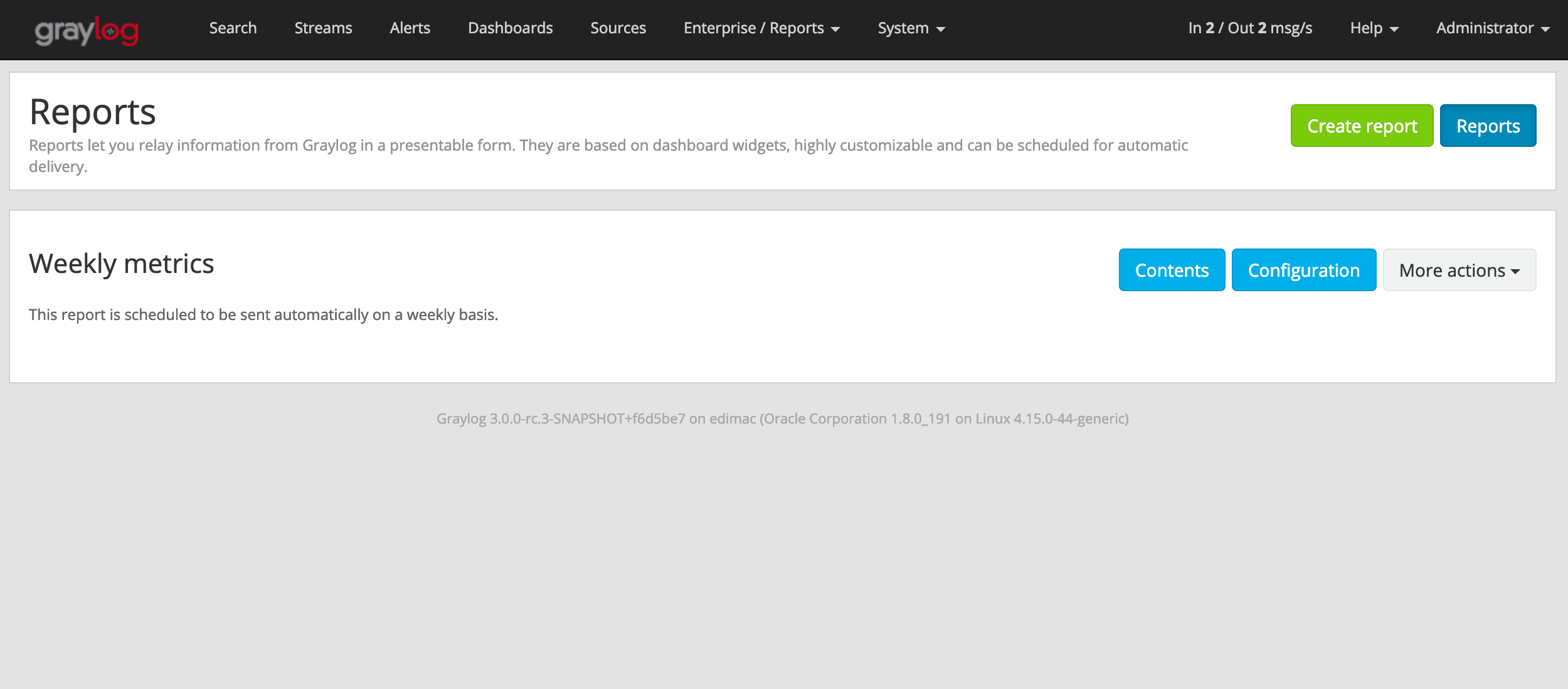
Click on the “Create Report” button to get started. That page contains two different sections:
Contents You can use the form to configure the report’s cover page, a short description, and select the widgets that will be part of the report.
Summary This information will usually appear on your right and will follow you as you scroll through the page. It displays a summary of the data included in the report.
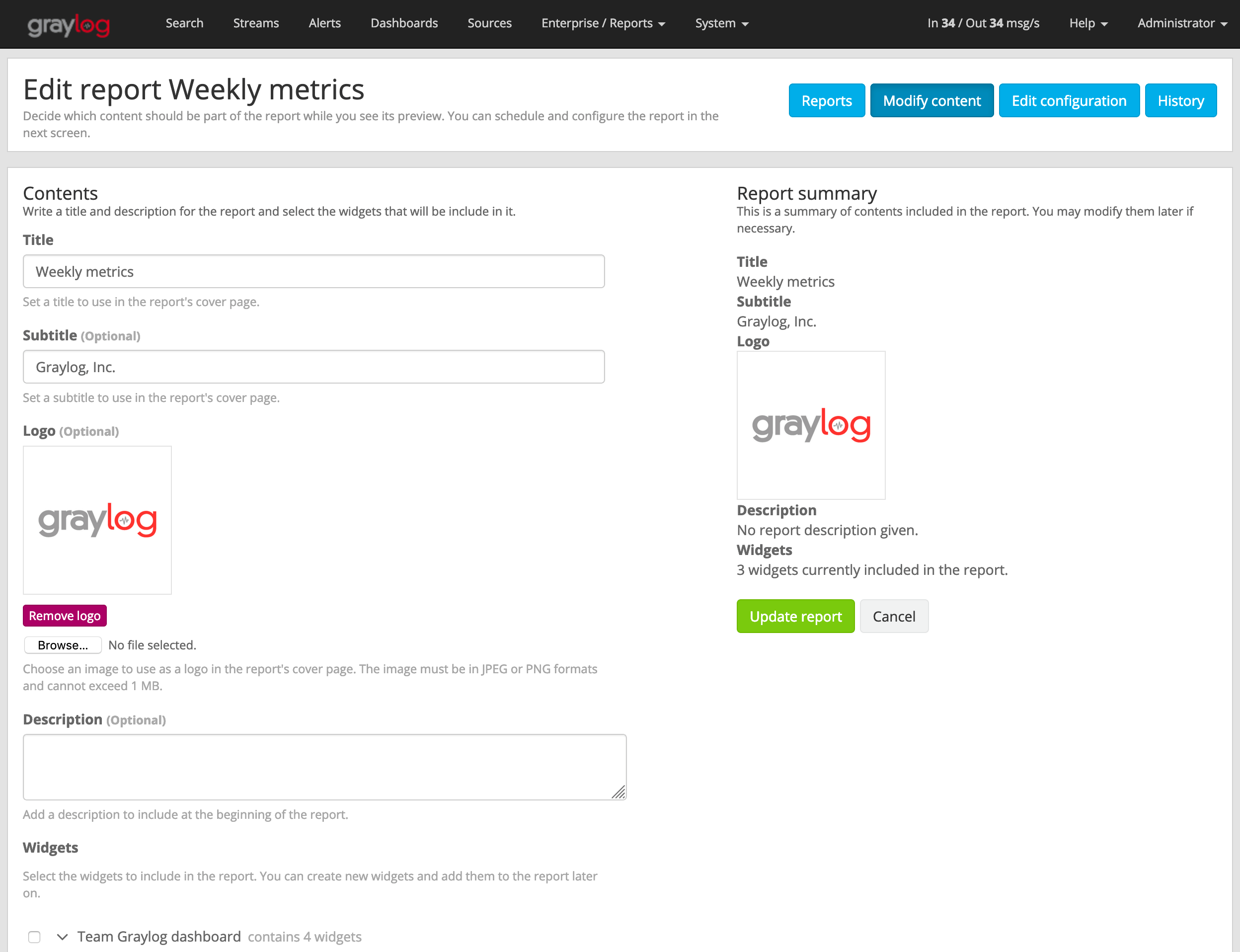
Once you are satisfied with the content that will make part of your report, click on “Create report” to store that configuration in the database.
You can change the selected contents of a report any time by going to the “Enterprise/Reports” page and clicking on the “Contents” button for the report you wish to modify.
Configure Reports¶
The Report Configuration page provides options to schedule the report for delivery and also to configure the layout of the report.
Go to the “Enterprise/Reports” page and click on “Configuration” to open the Report Configuration page.
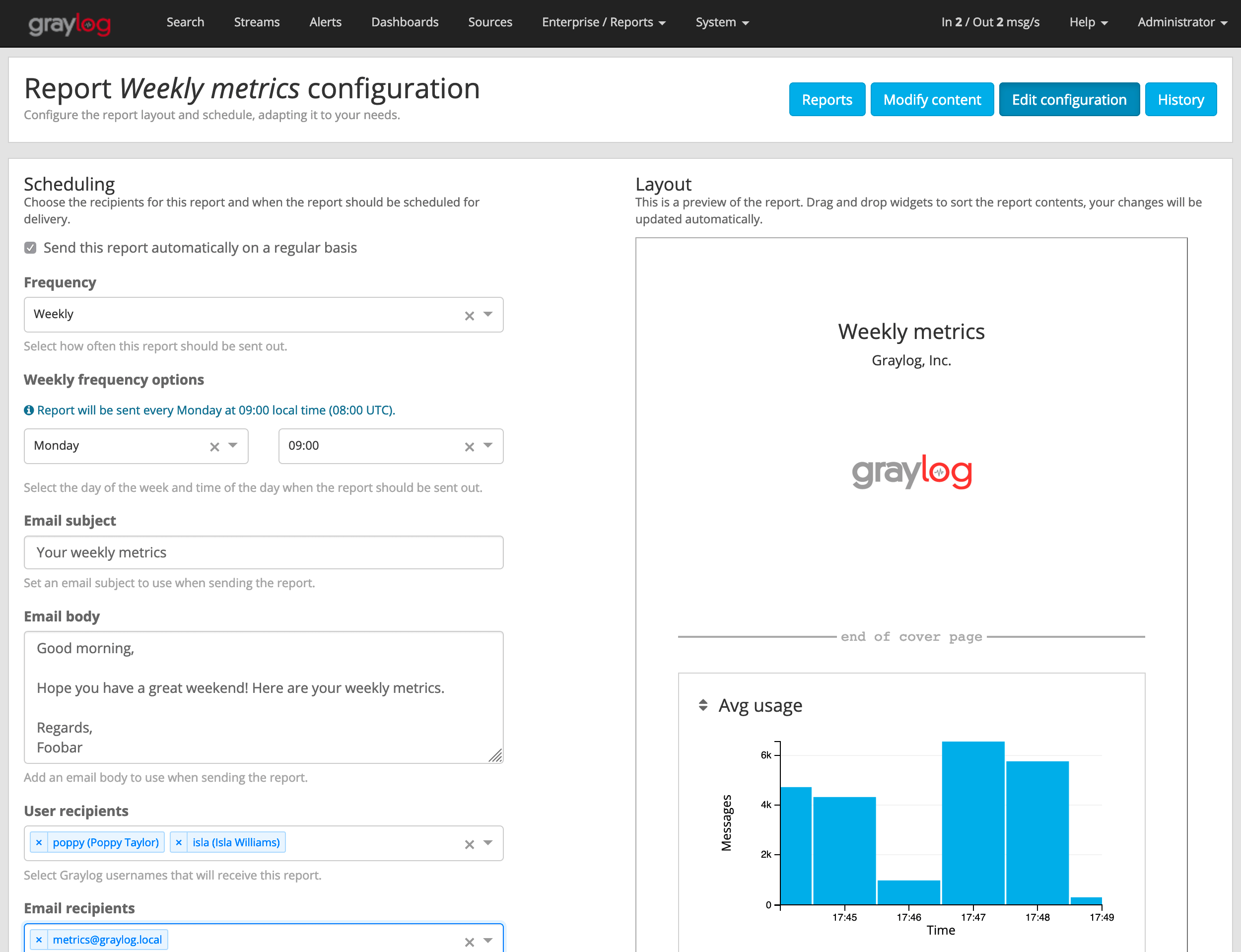
Scheduling¶
Warning
Please ensure the email configuration in your Graylog configuration file is working before you enable report scheduling.
Note
Scheduling Reports will use resources in the background on both your Graylog and ES cluster. To avoid performance issues, make sure to allocate enough resources for your setup and also disable scheduling of Reports you don’t need to be sent automatically.
In the Scheduling section you can configure how often the report will be sent. It is possible to send reports on a daily, weekly or monthly basis.
Here you can also add a subject and body to the email that will contain the report and select Graylog users or external email addresses that should receive the report as email.
Once you update the information, make sure to click on “Update scheduling” to save your changes.
Layout¶
Much like in a Dashboard, you can drag and drop widgets on the virtual sheet of paper to select the orders the widgets should go in the report. Rearranging widgets will save the change in the layout automatically.
Please note that the cover page will always be the first page of the report, and the next page will start with the report description followed by all widgets in the configured order.
History¶
As the background generation of reports may fail, the Report History page can help you discover if there were any errors while generating and sending a report in the background.
To open the Report history page for a report, click on the “More actions” button for that report, and select “Report history”.
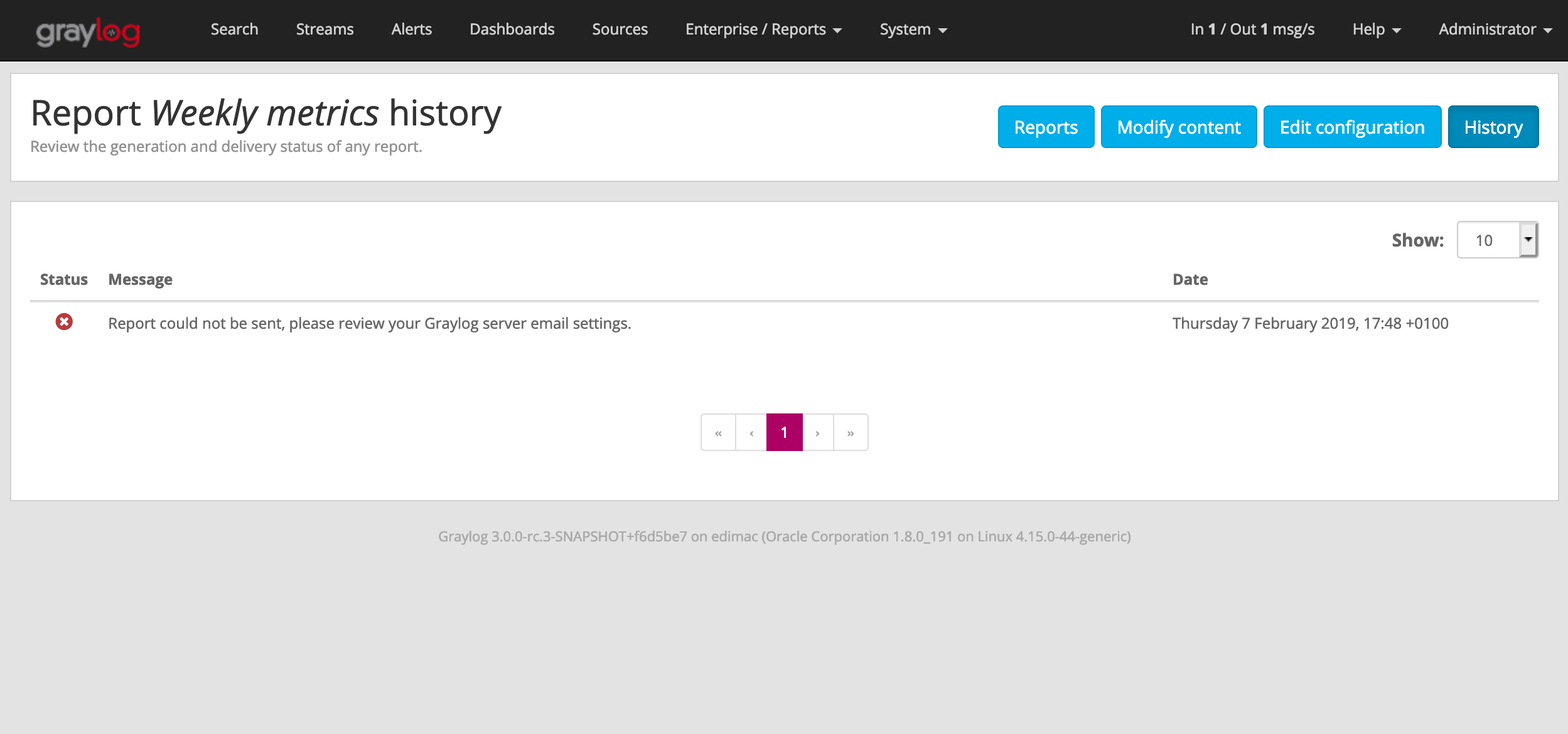
Generating Report On Demand¶
Download manually¶
You can generate and download a report manually from the web interface. To do so, go to the “Enterprise/Reports” page, click on the “More actions” button for the report you want to download, and select “Download report now”.
Please take into account that the report generation may take a while.
Send report as email manually¶
In addition to downloading a report on demand, you may also generate and send the report at any time by clicking on “More actions” and “Send report now” on the “Enterprise/Reports” page.