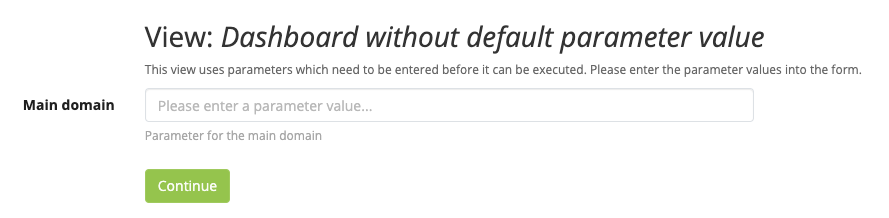Deprecation Note
We published the last version of Graylog Documentation before the release of Graylog 4.2. Now, all documentation and help content for Graylog products are available at https://docs.graylog.org/.
There will be no further updates to these pages as of October 2021.
Do you have questions about our documentation? You may place comments or start discussions about documentation here: https://community.graylog.org/c/documentation-campfire/30
Parameters¶
Complex searches queries sometimes require defining a value multiple times. Especially changing this value can be demanding. Parameters are very helpful in this scenario. They allow the usage of a placeholder which can be used as many times as needed.

Important
Parameters are an Enterprise Integrations plugin feature and thus requires an Enterprise license.
Declaring a parameter¶
Parameters can be added wherever you want to perform a search, no matter if saved searches, dashboards or the main search page. To create a parameter just open the sidebar section Create and select the option Parameter.
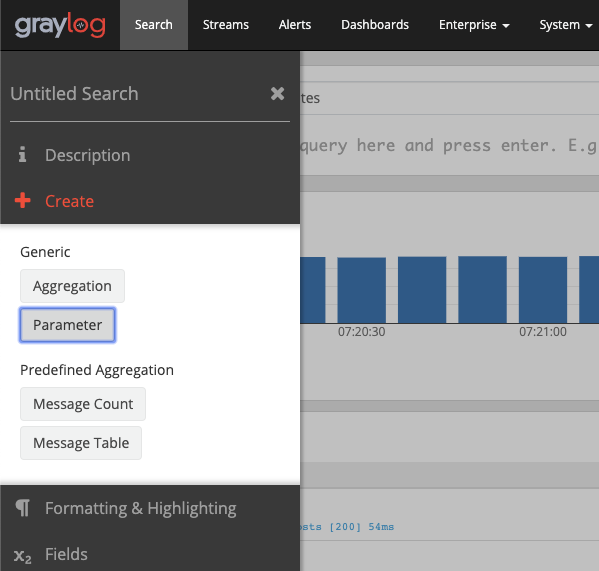
This will open a modal with the following options.
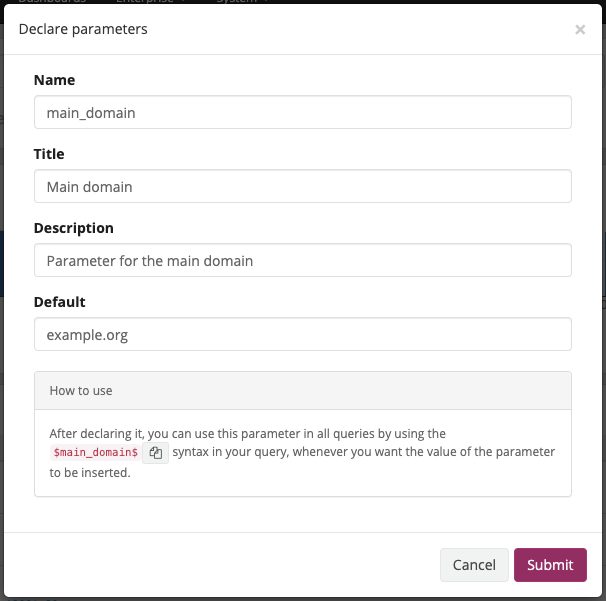
Name: The name of the placeholder you will use inside your query. It will represent the value.
Title: The title will be displayed beside the parameter declaration input.
Description: While the title should describe the parameters purpose, the description allows defining a more complex explanation.
Default: The value which will be used by default for the parameter. More on this in the next section.
After clicking on Submit you will be able to implement the parameter inside your query with the syntax $parameterName$.
Default values¶
When using parameters you always need to define a value for every parameter. Otherwise the query is not appropriate and the search can not be executed. With default paramter values, the search will always be executable, unless you remove a value manually.
When opening a dashboard or saved search you will see the following dialog first, if a configured parameter has no default value.